Upgrade database operators¶
Starting with Percona Everest 1.0.0, the intuitive UI allows you to upgrade database operators and all their components in any namespace with a single-click.
Before you upgrade¶
Note
We recommend that you to take a backup of your databases before starting the upgrade process.
Before upgrading a database operator, Everest presents a list of tasks that need to be completed to smoothly transition your clusters to the next version of the database operators. These tasks may include:
-
Upgrading your database engine version from an unsupported or end-of-life (EOL) version.
-
Ensuring your clusters are using a supported Custom Resource (CR) version.
Upgrade¶
To upgrade database operators via the Percona Everest UI:
-
Log in to the Percona Everest UI and navigate to Settings > Namespaces.
-
Click on the namespace where you want to upgrade the database operator. You will see all the database operators installed in that namespace.
-
Once a database operator upgrade becomes available, you can upgrade each operator individually.
-
Review the pending actions to complete before upgrading an operator:
a. Upgrade the database version.
b. Restart the database.
c. Wait until the database is in the ready state.
Note
During the operator upgrade, you won’t be able to perform actions that create or modify a database.

-
After resolving all pending actions, proceed with upgrading the operator.
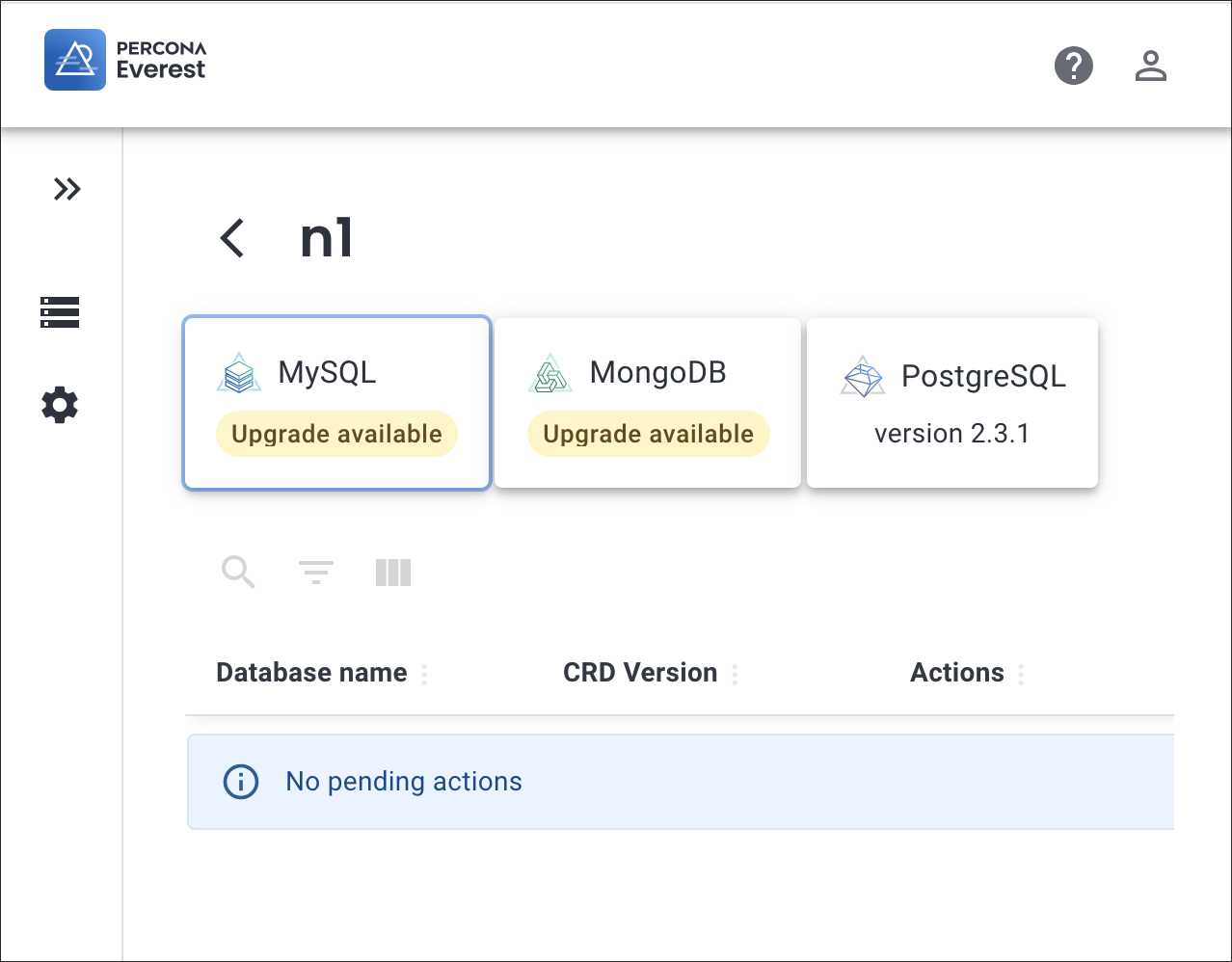
Example
In the upcoming scenario, we are going to upgrade the PXC operator to version 1.14.0.
-
On the Namespaces tab, click on the namespace
n1and check for any pending Actions.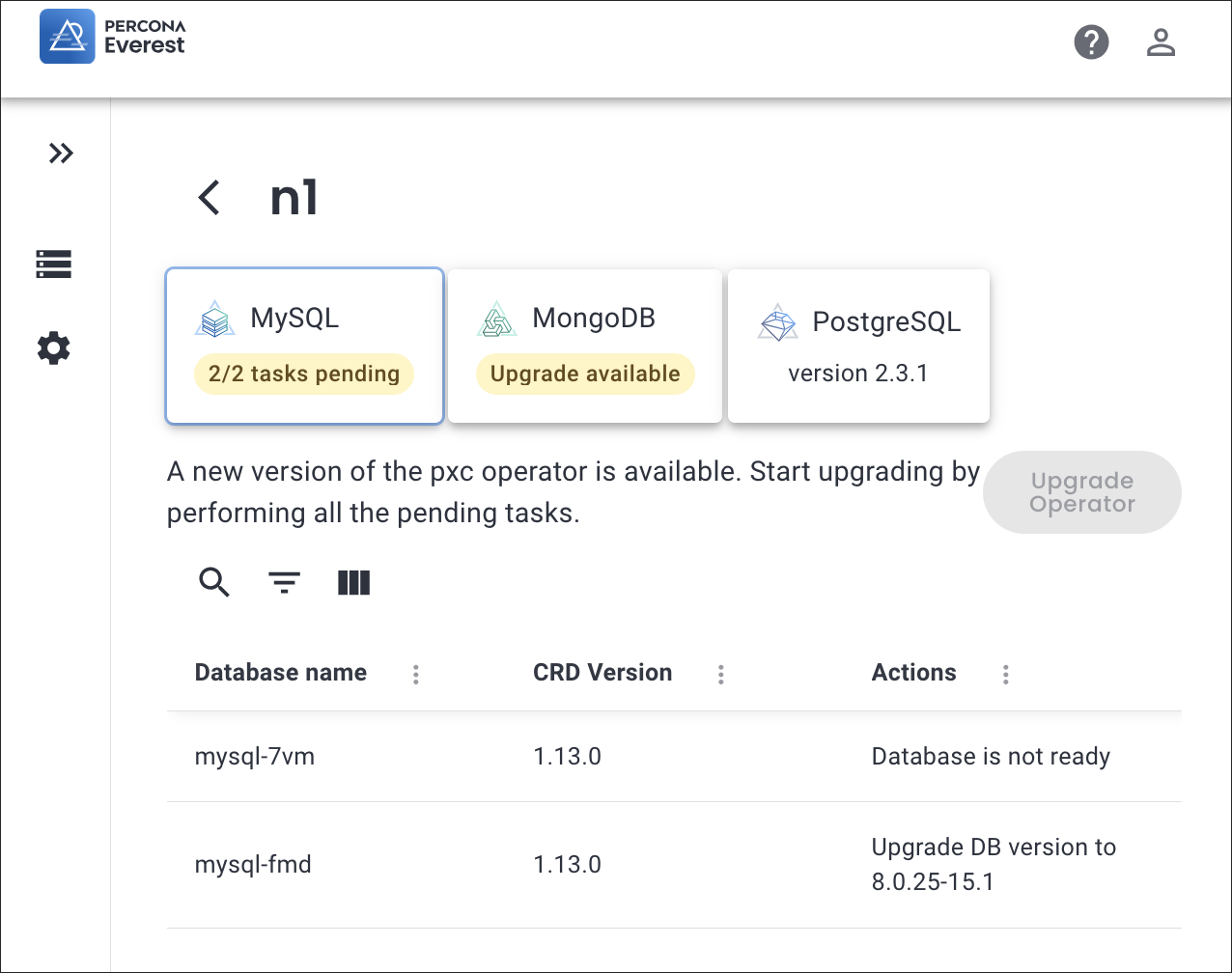
-
Click Update CRVersion to 1.13.0. A confirmation pop-up will appear. Click Upgrade to proceed.
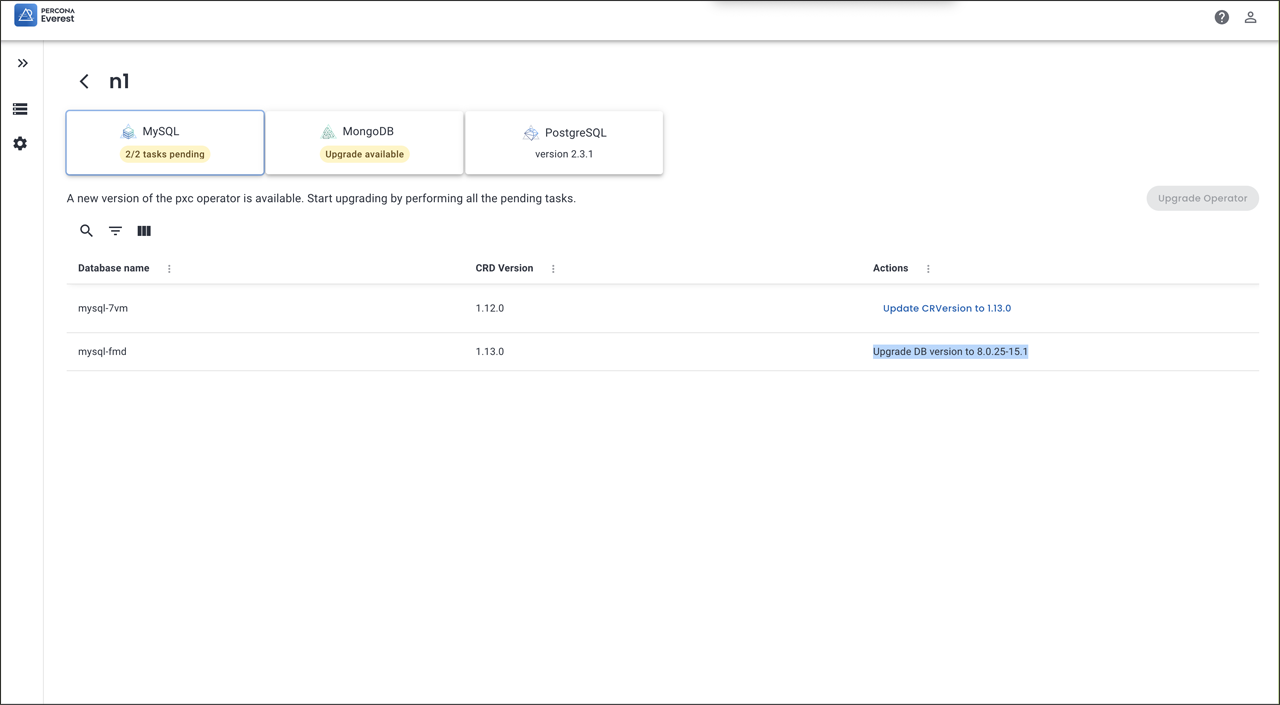
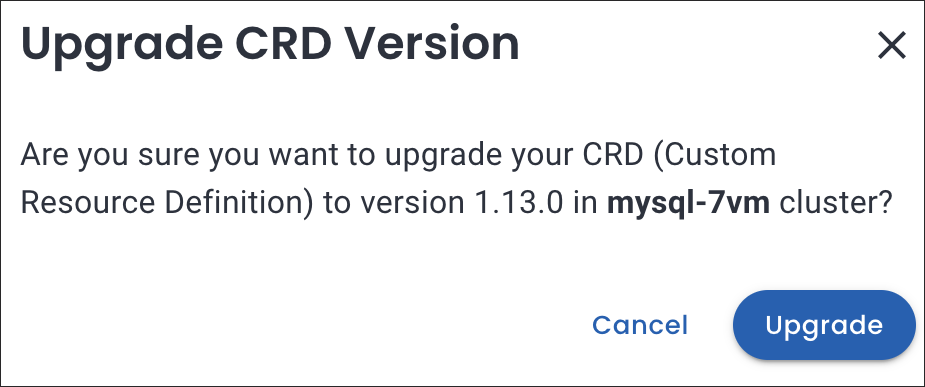
-
Go to Databases view page and click on the ellipsis (…) menu next to the database
mysql-fmd. -
Click Edit.
-
On the Basic information page, select the database version as 8.0.25.15-1. Click Continue until the last page of the editing wizard and then click Edit database.
-
Once the operator is ready to upgrade, the status of Actions will be set to ready.
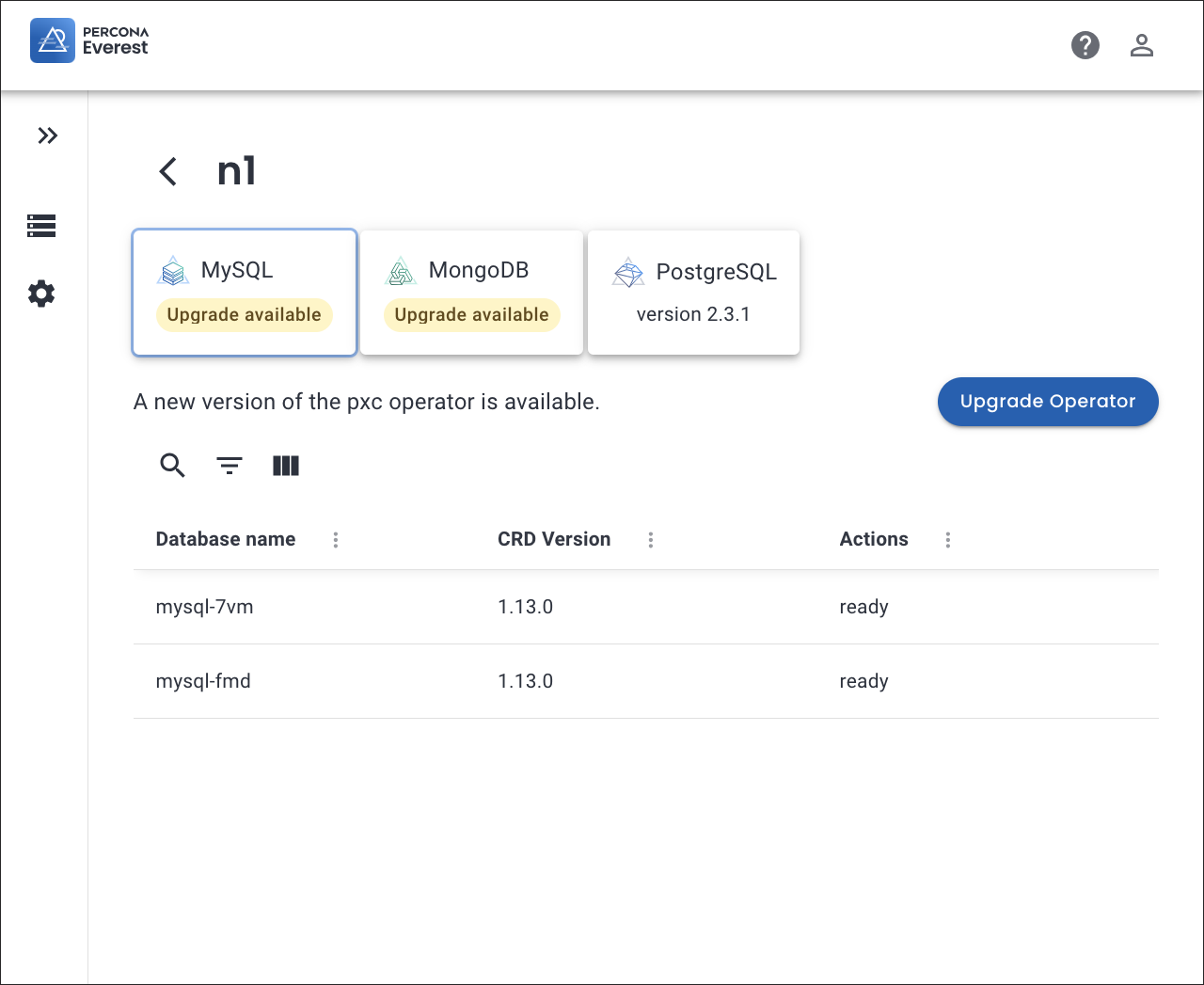
-
Click Upgrade Operator. A confirmation pop-up for Operator upgrade will be displayed.
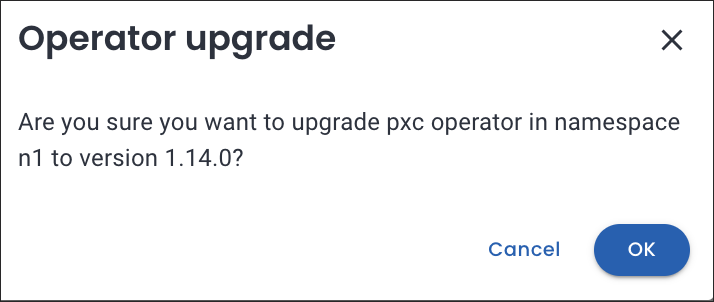
-
Click Ok.
-
Complete the post upgrade tasks by clicking on the items under Actions.
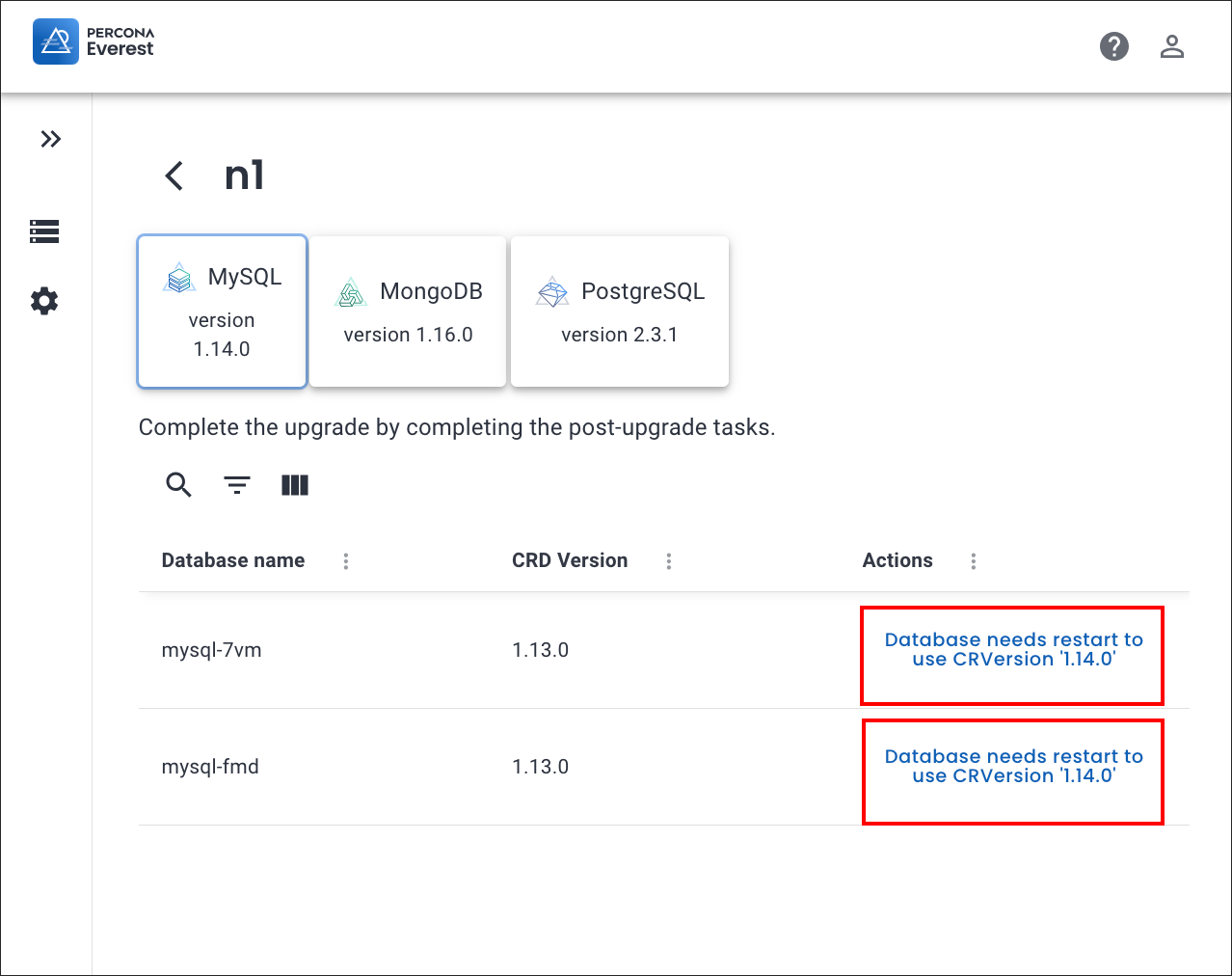
-
Your PXC operator will now be upgraded to version 1.14.0.
Get expert help¶
If you need assistance, visit the community forum for comprehensive and free database knowledge, or contact our Percona Database Experts for professional support and services.